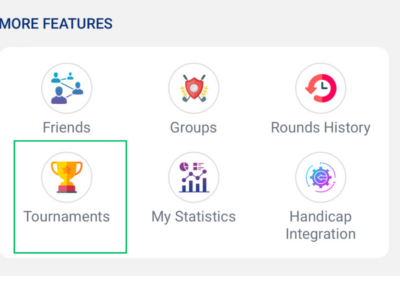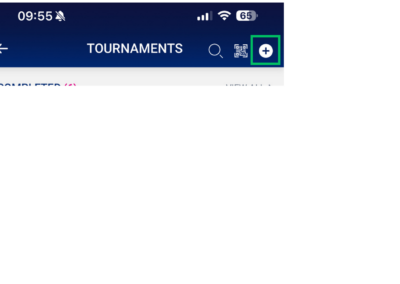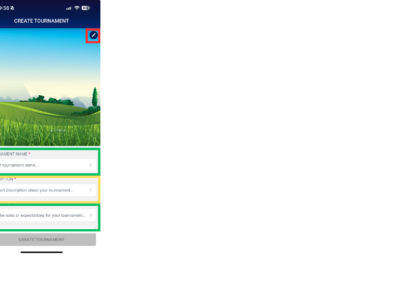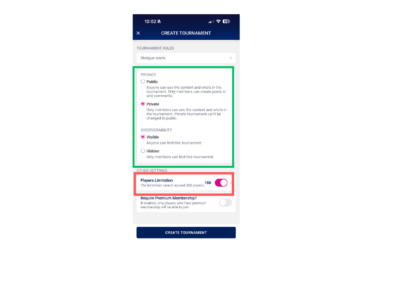How to Create and Manage Tournaments in Swing Social
Step 1 - Create Tournament
A Host can create a Tournament by going to “Home – More Features – Tournaments” and tap on the + button on the top right corner:
1. Fill in the Tournament Name – Description
2. Optionally add a Tournament Rules Description and change the Tournament Photo/Background Image
3. Select the Privacy setting as described. If Privacy is Hidden, please select if the Tournament is Visible to anyone so that they can request to join the tournament.
4. Optionally select the maximum number of players who can join the tournament using the Players Limitation.
5. Tab on Create Tournament button
A Tournament will be created but it will need to be reviewed and activated by Swing Social Administrator. You will receive a notification once it is activated.
Step 2 - Invite Players
The Host can then invite players to join the tournament by using Invite function of the Tournament. This can be done using the following methods:
1. Use “Invite” button in the corresponding Tournament in the Tournaments List screen.
2. Manage – Manage Players – Player + button on top right of screen.
3. Share a Tournament QR Code via Manage – Manage Players – QR code button on top right of screen. Players can use the QR code button in their home screen to join the tournament correspond to the shared QR code.
Step 3 - Manage Players
This section can be accessed through: Manage – Manage Players.
Organisers Tab: The Host can join the Tournament ap on the “Join Tour” button. In this same screen, the Host can also assign other players (who has already joined the tournament) as Organisers and Supporters. These players will then have access to other Administration functions of the Tournament.
Requested tab: is for the Host to approve players who requested to join the tour.
Players tab: This tab show all players who has joined the tour. The Host can also use “ADD LOCAL PLAYER” button to add participants who do not use the apps.
Invited tab: This tab lists players who have been invited but not yet join the tour.
Step 4 - Manage Rounds
This section can be accessed through: Manage – Manage Rounds
Here you can add rounds to your tournament. Most tournament will have only 1 round. Swing Social allow Host to schedule up to 10 rounds for a tournament.
To Create a Round, Host need to specify the Golf Club, Date, First Tee Time, Number of Holes and the Courses.
Within each Course Setting, the Host can select which Holes for Contests such as Nearest to Pin, Longest Drive and Straightest Drive.
On the day of each Round, there will be an “Open Round” button for the Host/Organisers to start the corresponding Round
Step 5 - Create Playing Groups
This section can be accessed through: Manage – Grouping
1. Select a Round (created in Step 4) to perform Grouping
2. To create a Group, the Host need to specify a Tee Time and Starting Hole
3. Proceed to add players into each group.
Auto Grouping: Access to function via the Cog Wheel button on the top Right of the Grouping screen.
Grouping Type: The Leaderboard grouping type is applicable to Tournament with multiple rounds where the current Leader board based on previous rounds will be used as input for grouping in the next round.
Host can choose to Auto Group new players only (Only Apply to Ungrouped Players) or redo the grouping for the Round from scratch.
Grouping Information can be shared to Players using the DRAFT/PUBLISHED status function in the middle of the screen, next to the Round Name.